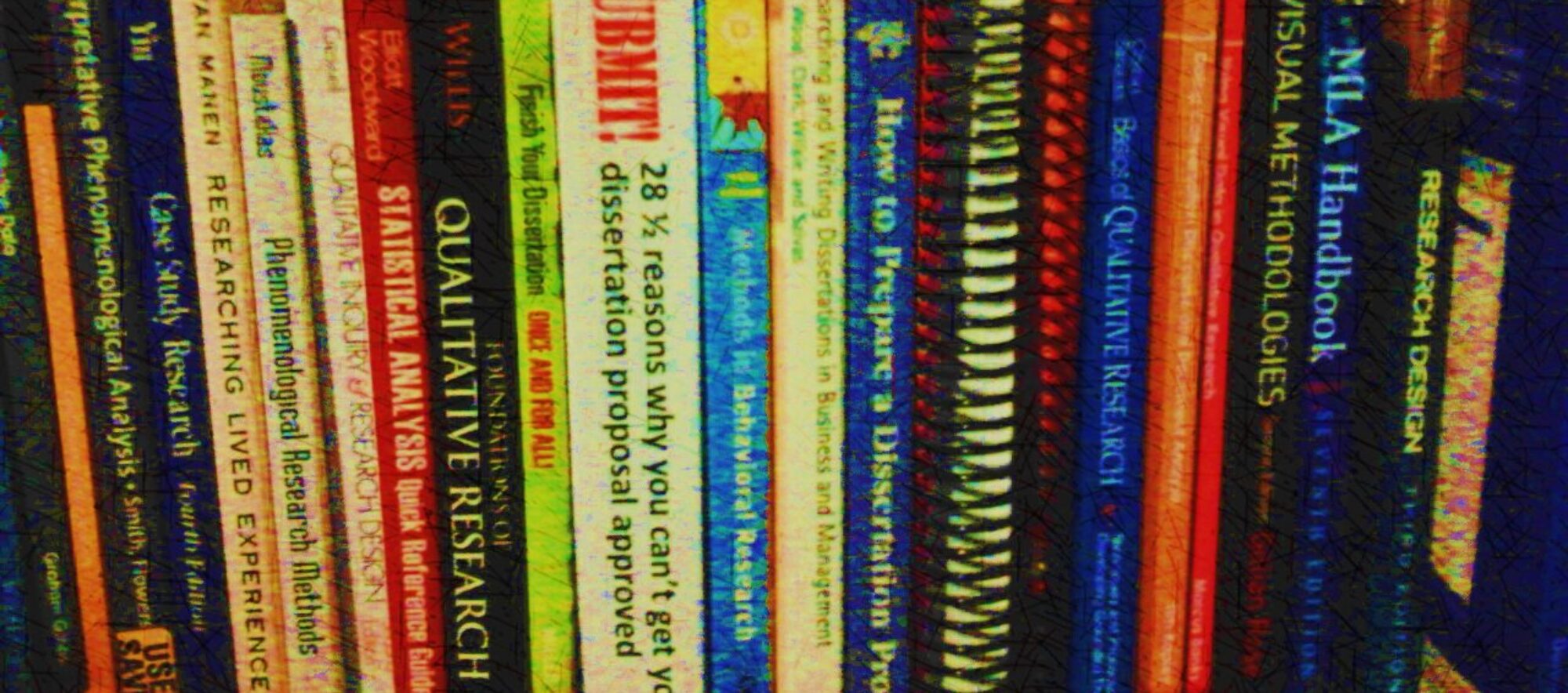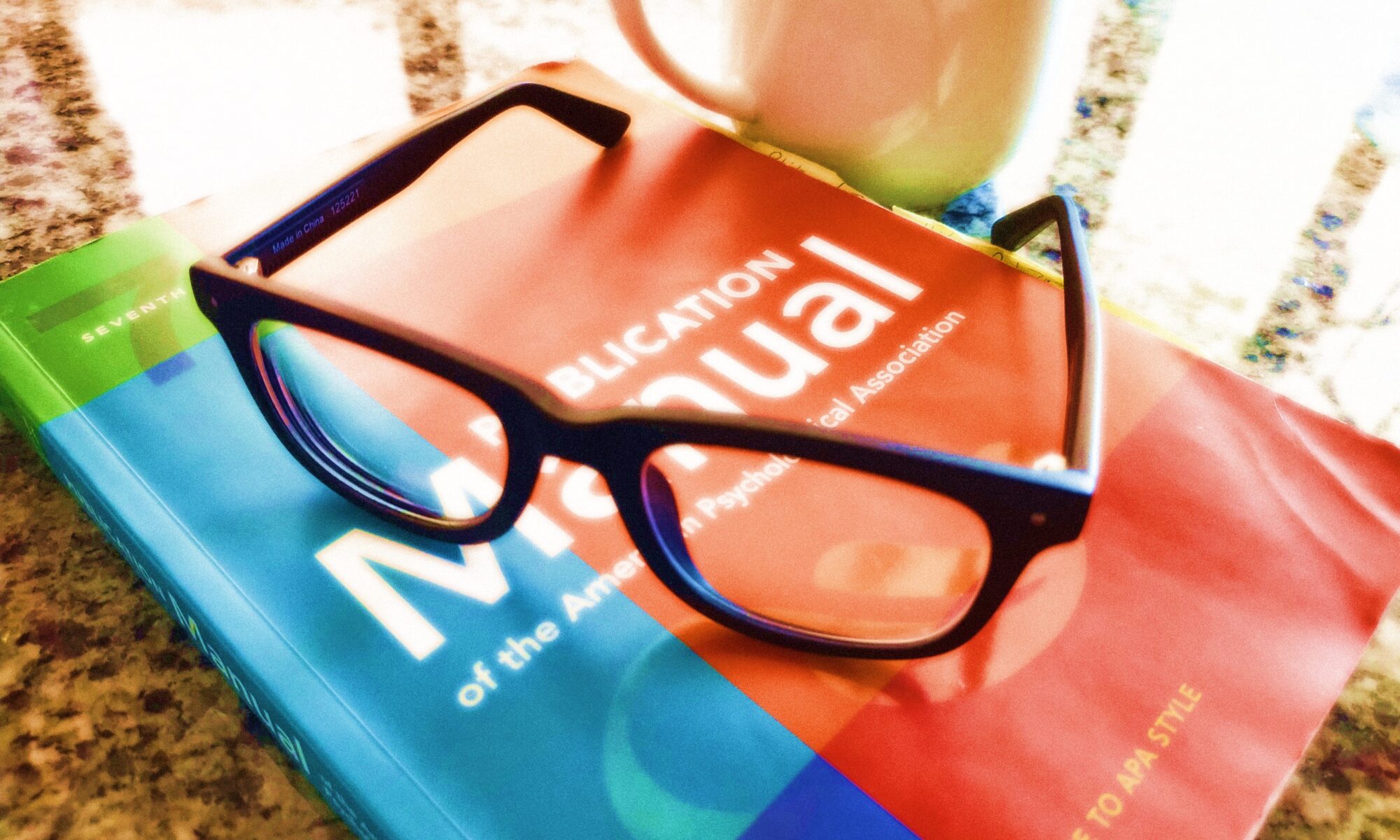Updated 8/19/2020 for the current APA 7th edition (2020)
All APA 7th edition Word templates are available to download from my Etsy store. (Note: I finally figured out how to set the available quantity in Etsy so the store doesn’t show “sold out” after one sale. Sorry it took so long! Email me if you have questions.)
$2.99 USD for four Word files and instructions on how to choose the one you need. You won’t need all four files, but you’ll have them in case something changes.
Dissertators often have trouble formatting their documents to comply with the format and style requirements dictated by their institutions. Many dissertators fail to comply with the requirements of their style guides. Further, many dissertators don’t know how to use Word styles and waste valuable time formatting content (e.g., headings) individually instead of setting styles one time and applying with a click wherever they are needed. That means formats are applied inconsistently or incorrectly throughout their papers. Incorrect heading styles can derail your chances of getting approvals for your dissertation proposal or manuscript.
Download a Word template to save time
To save you the time and hassle of styling your own Word document to comply with APA 7th edition style requirements, I offer you four versions of a preformatted Word 2013 document (.docx). Two heading schemes are offered for a dissertation proposal and for a dissertation manuscript. See below for descriptions, images, and specifications of each heading scheme.
About the APA-7th ed. Word templates
First, make sure your institution requires APA 7th ed. (2020), not some other style guide. Most social science programs will require APA. If you are in the humanities, you might need to comply with MLA style, and these templates might not work well for you.
These documents are Word documents (created on a PC) preformatted with heading styles that will comply with the heading style requirements of your institution.
IMPORTANT: Before you download a template, check your institution’s dissertation handbook for the preferred heading style scheme. Specifically, determine whether the chapter title headings are considered level 1 (strict APA style) or level 0 (not strict APA style). The images below show examples of the two heading schemes, updated for APA 7th edition.
Heading scheme 0
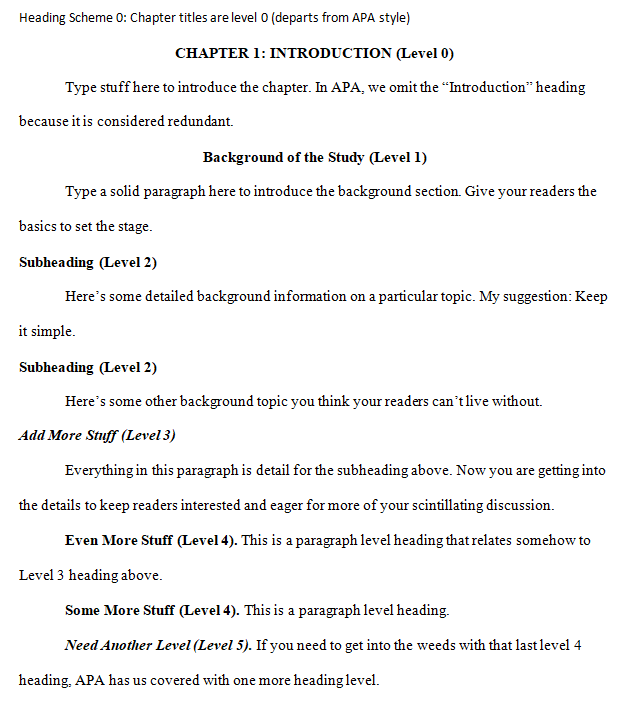
Heading scheme 1
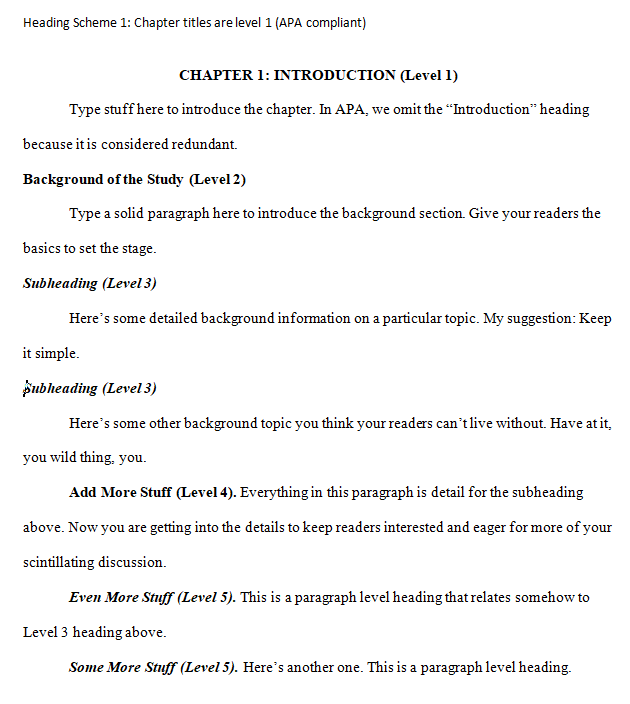
Next, choose the document that suits your current status: proposal or manuscript. The proposal contains the first three chapters typically found in a social sciences dissertation proposal (Introduction, Literature Review, and Methodology), plus the front matter (Title page, Abstract, Lists of Tables/Figures, and the Table of Contents) and the back matter (References and Appendices). The manuscript includes all five chapters (Introduction, Literature Review, Methodology, Findings, and Conclusions/Implications), plus the front and back matter.
Template descriptions
In addition to the formatted body of the paper, all the templates include placeholder pages and text for the front matter (Title page, Abstract, Lists of Tables/Figures, Table of Contents) and the back matter (References and Appendices).
NOTE: These files are regular Word 2013 documents (.docx) formatted using Word styles. You can use these documents as a template. These files are not actual Word TEMPLATEs (.dot or .dotm), which your virus scanning software may not accept. If you don’t know what that means, don’t worry about it.
APA-7th ed.-Word Template: PROPOSAL 0123
Chapter titles are level zero. Heading level 1 is bold, centered, title case. Heading level 2 is bold, left-aligned, and title case. Heading level 3 is bold, left aligned, italicized, title case. Heading level 4 is a paragraph-level heading, bold, title case, and ends with a period. Heading level 5 is a paragraph-level heading, bold, italicized, title case, and ends with a period. See APA 7th ed. (2020), section 2.27, for details and examples. Note that the APA examples will not show level zero headings. Many institutions require chapter headings to be document level (chapter title) level heading. This style departs from APA style.
APA-7th ed.-Word Template: PROPOSAL 123
Chapter titles are level 1 headings. Heading level 2 is bold, left-aligned, and title case. Heading level 3 is bold, left aligned, italicized, title case. Heading level 4 is a paragraph-level heading, bold, title case, and ends with a period. Heading level 5 is a paragraph-level heading, bold, italicized, title case, and ends with a period. See APA 7th ed. (2020), section 2.27, for details and examples. Heading styles comply strictly with APA style.
APA-7th ed.-Word Template: MANUSCRIPT 0123
Chapter titles are level zero. Heading level 1 is bold, centered, title case. Heading level 2 is bold, left-aligned, and title case. Heading level 3 is bold, left aligned, italicized, title case. Heading level 4 is a paragraph-level heading, bold, title case, and ends with a period. Heading level 5 is a paragraph-level heading, bold, italicized, title case, and ends with a period. See APA 7th ed. (2020), section 2.27, for details and examples. Note that the APA examples will not show level zero headings. Many institutions require chapter headings to be document level (chapter title) level heading. This style departs from APA style.
APA-7th ed.-Word Template: MANUSCRIPT 123
Chapter titles are level 1 headings. Heading level 2 is bold, left-aligned, and title case. Heading level 3 is bold, left aligned, italicized, title case. Heading level 4 is a paragraph-level heading, bold, title case, and ends with a period. Heading level 5 is a paragraph-level heading, bold, italicized, title case, and ends with a period. See APA 7th ed. (2020), section 2.27, for details and examples. Heading styles comply strictly with APA style.
Heading scheme specifications
The Styles Panes for the two APA 7th ed. heading schemes are shown below.
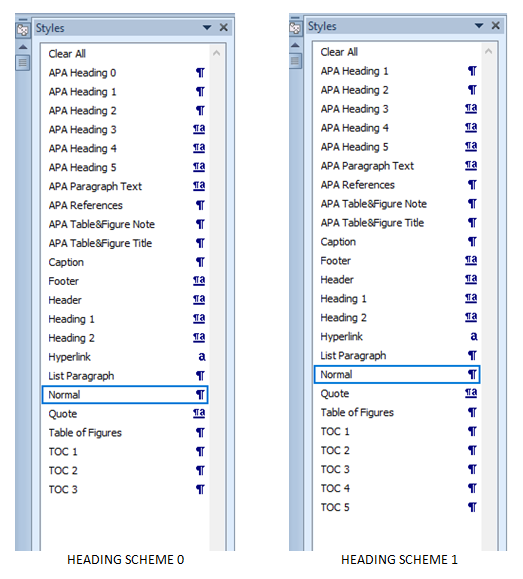
To view your Styles Pane in one of the later versions of Word for PC, on the Home Ribbon, click the little arrow at the bottom right hand corner of the Styles command section. If your Styles Pane doesn’t look like this, you can adjust the view using the Options button. When I’m working, I usually show just the styles in the document, and I like them in alphabetical order.

How to use these templates
- After downloading the appropriate template for your needs, open the file.
- Enable editing (click the button so you can edit the document. Your virus software will scan to make sure the file is safe to open on your computer).
- Save the file with a new name (usually using the naming conventions required by your institution) in a place you can find it again. This new version is the one you can start editing. Keep the original template somewhere on your computer so you can refer back to the style scheme as needed.
- Scroll through the document and look at the sections to make sure the template and format will work for you.
- Start adding your own content. Customize the heading text with the headings required by your institution. The template is preformatted so you can simply type your text over the heading placeholders.
- Check your institutional guidelines for other formatting requirements that may depart from strict APA style. For example, some institutions require block quotes and references lists to be single-spaced with one blank line after.
- I’ve included some comments in the margins of the templates to guide you as you go. Remove these comments when they aren’t useful (right-click, Remove Comment).
- To remove the yellow highlighting, you can select the text and type over it or you can select the text and turn off the highlighting (find the Highlighter tool on the Home Ribbon, select No Color).